FRSTrainTracker
Purpose
FRSTrainTracker is an inventory application to help model railroaders and collectors keep track of their collection of model trains.
Why Did We Create FRSTrainTracker?
There are other software applications available that offer this same functionality, but most of them store the data on a server. Servers can be hacked, and your data stolen. We believe in privacy, so FRSTrainTracker only stores the data on your computer. Additionally, most of those applications don't provide ways to capture certain data. FRSTrainTracker provides most of the key data, but it also gives you the opportunity to add more data fields. If you maintain your own web site, you can even have it generate web pages from your data!
Key Features
- Keep track of your collection for insurance and estate purposes.
- Simple data entry, as much or as little as you want.
- Track any number of photos for each model (prototype and model).
- Add your own data fields, if so desired.
- Hide or remove data fields that you will never use.
- View reports of your inventory (print/export for insurance purposes).
- Store DCC CV values for easy recall later on.
- Spell-check certain data fields.
- Generate web reports for your web site.
FRSTrainTracker In Action
The classic Windows desktop look of the application makes it immediately intuitive to use. You press the green Plus toolbar button to add an entry for a model, and then enter whatever data you want to keep track of in the "Model Information" grid. You can always add more data later on. For more detailed information, press the F1 key, or click the Info button on pop-up windows.
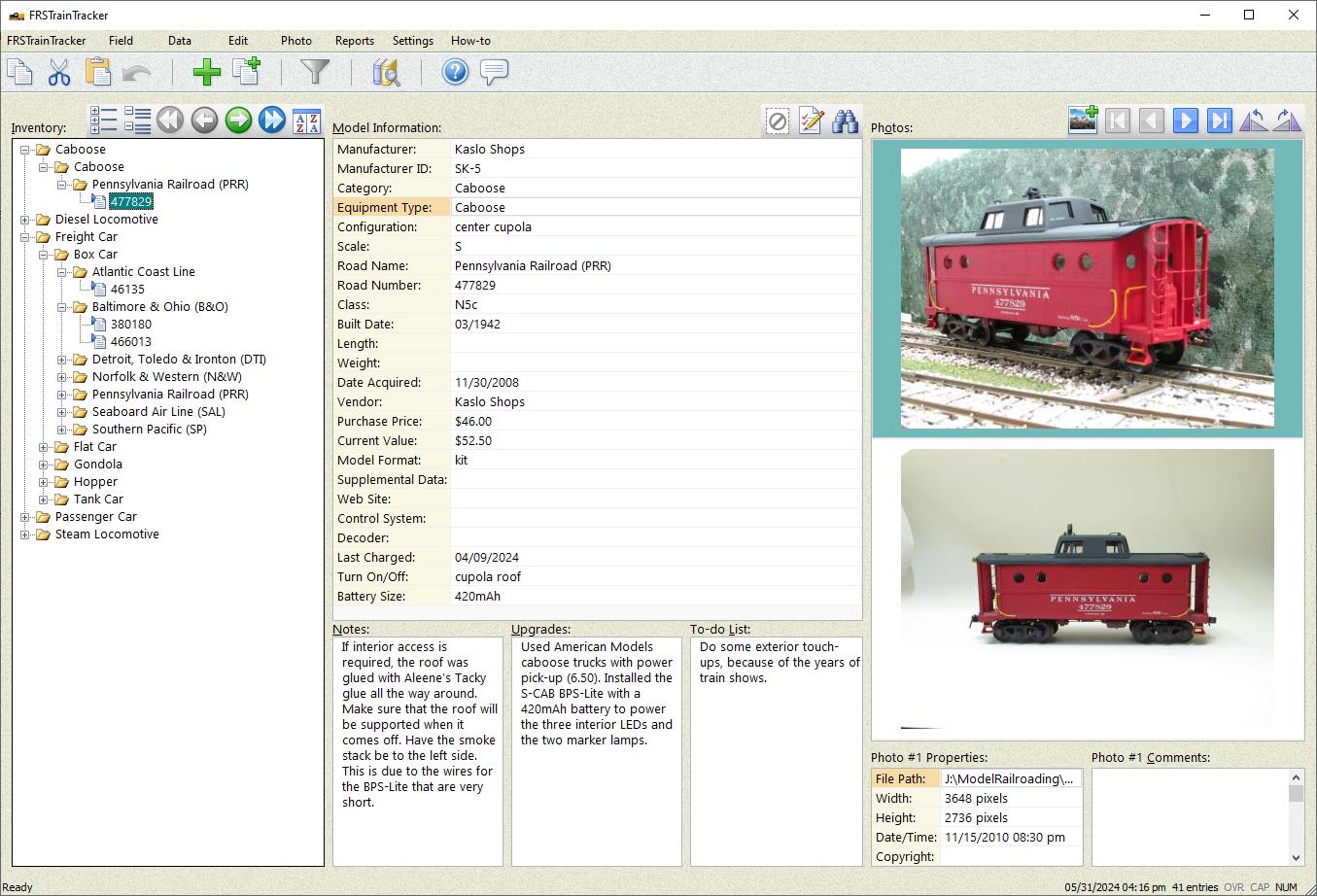
(screen capture taken on Windows 10)
Your collection is shown in in the Inventory listing on the left-hand side of the main window. How that is organized is controlled via the "Sort" button (right-most button) above the "Inventory" list. The application provides a handful of sort definitions, but you can easily add your own.
If your collection grows to a large number of entries, you can use the application's data filter option (enabled via the "Settings | Show Filter" menu command), so that the Inventory listing only shows those entries that you wish to work on.
Each entry can have any number of photos associated with it, such as the model photo, construction photos, prototype photos, diagrams, etc. You can associate your notes or thoughts with each photo in the Photo Comments field.
All of the entry's data is entered via the Model Information grid and its multi-line edit fields below it. You control which data fields you wish to show there. Most of the standard ones have been provided, but you can add, rename, re-arrange, hide, and/or remove them as desired via the "Field | Manage Fields..." menu command.
See the "Data" menu for commands for managing DCC decoder configuration variables (CVs), if you use DCC decoders in your engines and you wish to log their individual values.
You have complete control over the text font, size, and color of the text shown in the main window, so you can make the text as big or as small as you'd like.
Be sure to click on the "How-to" menu's topics to see what all you can do in FRSTrainTracker.
FRSTrainTracker Trial Period
FRSTrainTracker comes with a one-time, 21-day trial period during which you can use the full functionality of the application for free. There are no artificial limitations imposed within the application during that time period. When the free trial period is over, you must purchase a license for FRSTrainTracker, to continue to use it. All of the data you entered during the free trial period will still be there after you have paid for your license. There is no separate download required after you have purchased your license. The status bar indicates how many days you have remaining in your free trial period.
FRSTrainTracker Privacy Policy
It's Your Data!
FRSTrainTracker data and settings are stored in binary files on your computer. Our products never upload your data to our server nor any third-party server. Our products do not report your interaction with our products to our server nor any third-party server. An Internet connection is not required to use our products. Please note that individuals who have access to your physical computer could potentially have access to your copy of FRSTrainTracker and the data you store in it. Always protect your computer from outside access by setting a strong password on it.
Uploads
FRSTrainTracker does not upload any information to the Fourth Ray Software web site nor to any third-party server. We do reserve the right to communicate your FRSTrainTracker license number during a product upgrade check in a future version, so that we may verify your paid-for version. However, this is currently not being done.
Automatic Upgrades
When automatic upgrading is enabled (under your control), FRSTrainTracker connects to the Fourth Ray Software server, if your computer has an Internet connection active, to determine if a new version of FRSTrainTracker has been released by Fourth Ray Software. It compares the latest version number listed on the server against the version you have installed. If a new version has been released, the new software installation program will be downloaded to your computer, and FRSTrainTracker will automatically run that upgrade when you close the application (you will see a notification window). See the application's documentation center for how to disable automatic upgrades, if so desired.